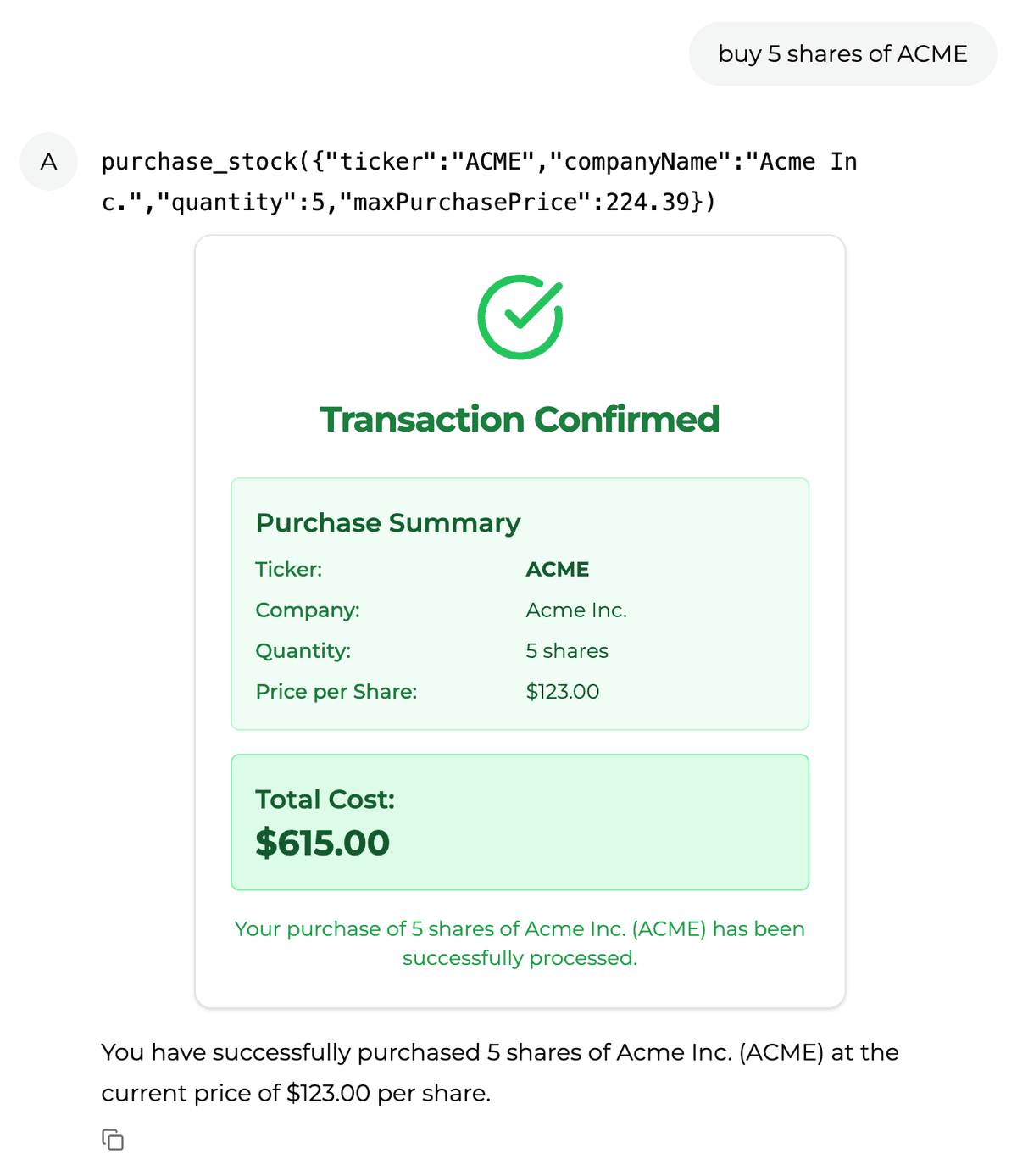Part 3: Approval UI
Background: LangGraph implementation details

Our LangGraph backend interrupts the purchase_stock tool execution in order to ensure the user confirms the purchase. The user confirms the purchase by submitting a tool message with the approve field set to true.
const purchaseApproval = async (state: typeof GraphAnnotation.State) => {
const { messages } = state;
const lastMessage = messages[messages.length - 1];
if (!(lastMessage instanceof ToolMessage)) {
// Interrupt the node to request permission to execute the purchase.
throw new NodeInterrupt("Please confirm the purchase before executing.");
}
};
const shouldExecutePurchase = (state: typeof GraphAnnotation.State) => {
const { messages } = state;
const lastMessage = messages[messages.length - 1];
if (!(lastMessage instanceof ToolMessage)) {
// Interrupt the node to request permission to execute the purchase.
throw new NodeInterrupt("Please confirm the purchase before executing.");
}
const { approve } = JSON.parse(lastMessage.content as string);
return approve ? "execute_purchase" : "agent";
};
const workflow = new StateGraph(GraphAnnotation)
.addNode("agent", callModel)
.addEdge(START, "agent")
.addNode("tools", toolNode)
.addNode("prepare_purchase_details", preparePurchaseDetails)
.addNode("purchase_approval", purchaseApproval)
.addNode("execute_purchase", executePurchase)
.addEdge("prepare_purchase_details", "purchase_approval")
.addEdge("execute_purchase", END)
.addEdge("tools", "agent")
.addConditionalEdges("purchase_approval", shouldExecutePurchase, [
"agent",
"execute_purchase",
])
.addConditionalEdges("agent", shouldContinue, [
"tools",
END,
"prepare_purchase_details",
]);Add approval UI
We create a new file under /components/tools/purchase-stock/PurchaseStockTool.tsx to define the tool.
First, we define the tool arguments and result types:
type PurchaseStockArgs = {
ticker: string;
companyName: string;
quantity: number;
maxPurchasePrice: number;
};
type PurchaseStockResult = {
approve?: boolean;
cancelled?: boolean;
error?: string;
};Then we use makeAssistantToolUI to define the tool UI:
"use client";
import { TransactionConfirmationPending } from "./transaction-confirmation-pending";
import { TransactionConfirmationFinal } from "./transaction-confirmation-final";
import { makeAssistantToolUI } from "@assistant-ui/react";
import { updateState } from "@/lib/chatApi";
export const PurchaseStockTool = makeAssistantToolUI<PurchaseStockArgs, string>(
{
toolName: "purchase_stock",
render: function PurchaseStockUI({ args, result, status, addResult }) {
const handleReject = async () => {
addResult({ approve: false });
};
const handleConfirm = async () => {
addResult({ approve: true });
};
return (
<div className="mb-4 flex flex-col items-center gap-2">
<div>
<pre className="whitespace-pre-wrap break-all text-center">
purchase_stock({JSON.stringify(args)})
</pre>
</div>
{!result && status.type !== "running" && (
<TransactionConfirmationPending
{...args}
onConfirm={handleConfirm}
onReject={handleReject}
/>
)}
</div>
);
},
},
);Finally, we add a TransactionConfirmationPending component to ask for approval.
This requires shadcn/ui's Card and Button components. We will install them as a dependency.
npx shadcn@latest add @assistant-ui/card @assistant-ui/buttonThen create a new file under /components/tools/purchase-stock/transaction-confirmation-pending.tsx to define the approval UI.
"use client";
import { CheckIcon, XIcon } from "lucide-react";
import { Button } from "@/components/ui/button";
import {
Card,
CardContent,
CardFooter,
CardHeader,
CardTitle,
} from "@/components/ui/card";
type TransactionConfirmation = {
ticker: string;
companyName: string;
quantity: number;
maxPurchasePrice: number;
onConfirm: () => void;
onReject: () => void;
};
export function TransactionConfirmationPending(props: TransactionConfirmation) {
const {
ticker,
companyName,
quantity,
maxPurchasePrice,
onConfirm,
onReject,
} = props;
return (
<Card className="mx-auto w-full max-w-md">
<CardHeader>
<CardTitle className="text-2xl font-bold">
Confirm Transaction
</CardTitle>
</CardHeader>
<CardContent className="space-y-4">
<div className="grid grid-cols-2 gap-2">
<p className="text-muted-foreground text-sm font-medium">Ticker:</p>
<p className="text-sm font-bold">{ticker}</p>
<p className="text-muted-foreground text-sm font-medium">Company:</p>
<p className="text-sm">{companyName}</p>
<p className="text-muted-foreground text-sm font-medium">Quantity:</p>
<p className="text-sm">{quantity} shares</p>
<p className="text-muted-foreground text-sm font-medium">
Max Purchase Price:
</p>
<p className="text-sm">${maxPurchasePrice?.toFixed(2)}</p>
</div>
<div className="bg-muted rounded-md p-3">
<p className="text-sm font-medium">Total Maximum Cost:</p>
<p className="text-lg font-bold">
${(quantity * maxPurchasePrice)?.toFixed(2)}
</p>
</div>
</CardContent>
<CardFooter className="flex justify-end">
<Button variant="outline" onClick={onReject}>
<XIcon className="mr-2 h-4 w-4" />
Reject
</Button>
<Button onClick={onConfirm}>
<CheckIcon className="mr-2 h-4 w-4" />
Confirm
</Button>
</CardFooter>
</Card>
);
}Bind approval UI
import { PurchaseStockTool } from "@/components/tools/purchase-stock/PurchaseStockTool";
export default function Home() {
return (
<div className="flex h-full flex-col">
<Thread
...
tools={[PriceSnapshotTool, PurchaseStockTool]}
/>
</div>
);
}Try it out!
Ask the assistant to buy 5 shares of Tesla. You should see the following appear:

Add TransactionConfirmationFinal to show approval result
We will add a component to display the approval result.
"use client";
import { CheckCircle } from "lucide-react";
import { Card, CardContent, CardHeader, CardTitle } from "@/components/ui/card";
type TransactionConfirmation = {
ticker: string;
companyName: string;
quantity: number;
maxPurchasePrice: number;
};
export function TransactionConfirmationFinal(props: TransactionConfirmation) {
const { ticker, companyName, quantity, maxPurchasePrice } = props;
return (
<Card className="mx-auto w-full max-w-md">
<CardHeader className="text-center">
<CheckCircle className="mx-auto mb-4 h-16 w-16 text-green-500" />
<CardTitle className="text-2xl font-bold text-green-700">
Transaction Confirmed
</CardTitle>
</CardHeader>
<CardContent className="space-y-4">
<div className="rounded-md border border-green-200 bg-green-50 p-4">
<h3 className="mb-2 text-lg font-semibold text-green-800">
Purchase Summary
</h3>
<div className="grid grid-cols-2 gap-2 text-sm">
<p className="font-medium text-green-700">Ticker:</p>
<p className="font-bold text-green-900">{ticker}</p>
<p className="font-medium text-green-700">Company:</p>
<p className="text-green-900">{companyName}</p>
<p className="font-medium text-green-700">Quantity:</p>
<p className="text-green-900">{quantity} shares</p>
<p className="font-medium text-green-700">Price per Share:</p>
<p className="text-green-900">${maxPurchasePrice?.toFixed(2)}</p>
</div>
</div>
<div className="rounded-md border border-green-300 bg-green-100 p-4">
<p className="text-lg font-semibold text-green-800">Total Cost:</p>
<p className="text-2xl font-bold text-green-900">
${(quantity * maxPurchasePrice)?.toFixed(2)}
</p>
</div>
<p className="text-center text-sm text-green-600">
Your purchase of {quantity} shares of {companyName} ({ticker}) has
been successfully processed.
</p>
</CardContent>
</Card>
);
}Update PurchaseStockTool
We will import the new <TransactionConfirmationFinal /> component and use it in the render function whenever an approval result is available.
"use client";
import { TransactionConfirmationPending } from "./transaction-confirmation-pending";
import { TransactionConfirmationFinal } from "./transaction-confirmation-final";
import { makeAssistantToolUI } from "@assistant-ui/react";
import { updateState } from "@/lib/chatApi";
type PurchaseStockArgs = {
ticker: string;
companyName: string;
quantity: number;
maxPurchasePrice: number;
};
type PurchaseStockResult = {
approve?: boolean;
cancelled?: boolean;
error?: string;
};
export const PurchaseStockTool = makeAssistantToolUI<PurchaseStockArgs, string>(
{
toolName: "purchase_stock",
render: function PurchaseStockUI({ args, result, status, addResult }) {
let resultObj: PurchaseStockResult;
try {
resultObj = result ? JSON.parse(result) : {};
} catch (e) {
resultObj = { error: result! };
}
const handleReject = () => {
addResult({ cancelled: true });
};
const handleConfirm = async () => {
addResult({ approve: true });
};
return (
<div className="mb-4 flex flex-col items-center gap-2">
<div>
<pre className="whitespace-pre-wrap break-all text-center">
purchase_stock({JSON.stringify(args)})
</pre>
</div>
{!result && status.type !== "running" && (
<TransactionConfirmationPending
{...args}
onConfirm={handleConfirm}
onReject={handleReject}
/>
)}
{resultObj.approve && <TransactionConfirmationFinal {...args} />}
{resultObj.approve === false && (
<pre className="font-bold text-red-600">User rejected purchase</pre>
)}
{resultObj.cancelled && (
<pre className="font-bold text-red-600">Cancelled</pre>
)}
</div>
);
},
},
);Try it out!
Confirm the purchase of shares. You should see the approval confimration UI appear.